


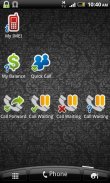
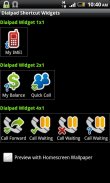

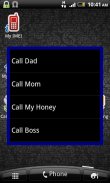
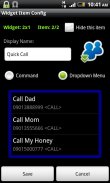
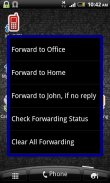


Dialpad Shortcut Widgets

Descrizione di Dialpad Shortcut Widgets
Dialpad Shortcut Widgets – The widgets that provide a shortcut to the Dialpad.
In short, all things you can do with the dialpad, you can create a shortcut on the home screen to make it easy to access, by using this app. You can make a shortcut to call a phone number, shortcut to activate/deactivate or to check the status of the supplementary services like call forwarding, call barring... with a single click. Or you can make a shortcut for the USSD command (e.g for balance checking) or MMI command (Man-Machine Interface, e.g *#06# for IMEI, *#*#4636#*#* …).
There are 3 widgets with different sizes (1x1, 2x1 and 4x1), that provide a total of 7 widget items. However you can practically create unlimited number of items by setting the widget item as the “Dropdown Menu”.
1. Main GUI:
- Here you can see 3 widgets with different sizes.
- Click on the widget item to configure it.
- Click “Preview with Homescreen Wallpaper” check box to see how the widgets will display on the real home screen.
- After configuring the widget items, exit the app and back to the home screen, long tap on the home screen, select Widgets and then select “Dialpad Shortcut 1x1”, “Dialpad Shortcut 2x1” or “Dialpad Shortcut 4x1” to make it usable.
2. “Widget Item Config” GUI:
- Here you can configure the widget item such as name, icon image, icon type.
- You can set the item action when the user taps it on the home screen. Select “Command” radio button and enter command string that immediately executed, or select “Dropdown Menu” to display the menu.
- With the “Dropdown Menu”, you can add the new menu items by select the menu “Add Menu Item”. To edit the existing menu item, click on it. Long click on the menu item to delete it.
- In the Command field, you can enter the phone number (to call a person), the USSD string (e.g for balance checking, ask your mobile operator for the USSD syntax), or the MMI command (e.g *#21# {CALL} for call forwarding status, or *#06# for the IMEI...)
- Select the {CALL} check box if you want to enter the command string in the dialpad followed by pressing the “Call” button. Otherwise leave it unchecked.
- Select “Hide this item” to make the item invisible.
For the MMI Command reference, please use my app “Advanced Call Settings” on the Google Play (https://play.google.com/store/apps/details?id=org.vndnguyen.advcallsettings) and switch to the “Reference Mode” (menu Operation - Reference Mode), select the appropriate services to get an MMI command.
Any comment or suggestion are very welcome. Please visit:http://forum.xda-developers.com/showthread.php?t=2069948v1.1.5:
- Add Android Hidden Codes, Phone Manufacturer's Hidden Codes and VinaPhone USSD Commands in the Command Reference menu.Dialpad di scelta rapida Widget - i widget che forniscono un collegamento al tastierino.
In breve, tutte le cose che puoi fare con la tastiera, è possibile creare un collegamento sulla schermata Home per rendere più facile l'accesso, utilizzando questa applicazione. È possibile effettuare un collegamento a chiamare un numero di telefono, di scelta rapida per attivare / disattivare o verificare lo stato dei servizi supplementari come trasferimento di chiamata, blocco chiamate ... con un solo clic. Oppure si può fare una scorciatoia per il comando USSD (ad esempio per il controllo saldo) o il comando MMI (interfaccia uomo-macchina, ad esempio * # 06 # per IMEI, * # * # 4636 # * # * ...).
Ci sono 3 i widget con diverse dimensioni (1x1, 2x1 e 4x1), che forniscono un totale di 7 articoli widget. Tuttavia si può praticamente creare un numero illimitato di elementi impostando la voce widget come il "menu a discesa".
. 1 GUI principale:
- Qui potete vedere 3 widget con dimensioni diverse.
- Cliccate sulla voce widget per configurarlo.
- Fare clic su "Anteprima Homescreen Wallpaper con" casella di controllo per vedere come il widget verrà visualizzato nella schermata iniziale reale.
- Dopo aver configurato le voci di widget, chiudere l'applicazione e torna alla schermata principale, lungo toccare nella schermata iniziale, selezionare Widget e quindi selezionare "Tastiera Shortcut 1x1", "Tastiera Shortcut 2x1" o "Tastiera Collegamento 4x1" per renderlo utilizzabile .
. 2 GUI "Widget articolo Config":
- Qui è possibile configurare la voce widget di quali nome, immagine dell'icona, tipo di icona.
- È possibile impostare l'azione voce quando l'utente tocca sullo schermo di casa. Selezionare il pulsante di opzione "Command" e inserire stringa di comando che subito eseguito, oppure selezionare "menu a discesa" per visualizzare il menu.
- Con il "menu a discesa", è possibile aggiungere le nuove voci di menu, selezionare il menu "Aggiungi voce di menu". Per modificare la voce di menu esistente, fare clic su di esso. Lungo cliccare sulla voce di menu per eliminarlo.
- Nel campo Comando, è possibile inserire il numero di telefono (per chiamare una persona), la stringa USSD (ad esempio per il controllo dell'equilibrio, chiedete al vostro operatore di telefonia mobile per la sintassi USSD), o il comando MMI (ad esempio * # 21 # {CALL } per lo stato di inoltro di chiamata, o * # 06 # per l'IMEI ...)
- Selezionare la casella di controllo {CALL} se si desidera inserire la stringa di comando nella tastiera seguita premendo il pulsante "Chiama". In caso contrario, lasciare deselezionata.
- Selezionare "Nascondi questa voce" per rendere la voce invisibile.
Per il riferimento di MMI di comando, si prega di utilizzare la mia app "Impostazioni avanzate di chiamata" sul Google Play (https://play.google.com/store/apps/details?id=org.vndnguyen.advcallsettings) e passare al "Reference Mode "(menu di lavoro - Modalità di riferimento), selezionare i servizi adeguati per ottenere un comando MMI.
Ogni commento o suggerimento sono i benvenuti. Si prega di visitare:http://forum.xda-developers.com/showthread.php?t=2069948v1.1.5:
- Aggiungere Codici Android nascoste, codici nascosti Phone del produttore e Vinaphone USSD Comandi nel menu Command Reference.
























